
You might find that when you are starting a project in Compositions embroidery software that after you choose the fabric, machine format and garment pattern, the pattern is not available in your size. This is easily remedied. Just choose the pattern size closest to the size you require. Once you choose the size the pattern, the pattern pieces will appear on the screen with a sizing window on the right. Choose the pattern pieces one at a time and in the Sizing window either add or subtract (depending on the size you need, 1 inch in width and .5 inches in height for each size increment you wish to go up or subtract the same amount for each size you wish to go down. For example if you choose size 16 and the size you need is 22 then add 3 inches to the width and 1.5 inches to the height. Following these steps you will be able to make sure the proportions of you design are perfect for the garment upon which you are placing it. To see the full range of features that are standard in Compositions project based embroidery design software go to the demo at http://www.annthegran.com/kparsons/SWF/KP%20Compositions%20Web%20Final.html
Labels: Re-sizing garment patterns
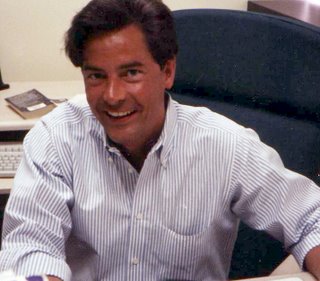

0 Comments:
Post a Comment
Subscribe to Post Comments [Atom]
<< Home